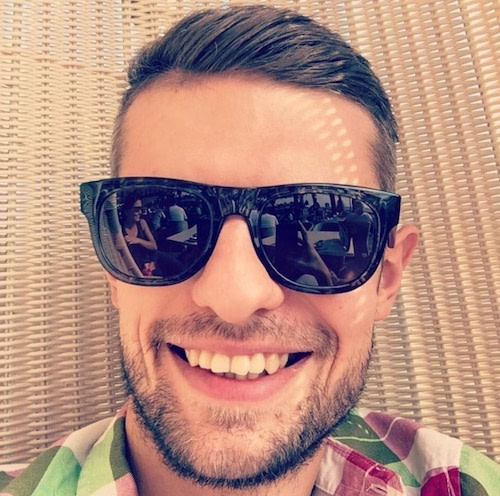How the WordPress Contributor Mentorship Program Helped Me Build Confidence and Community
I’ve worked with WordPress for a long time. I know how to build a website, customize it with top-quality themes and plugins, and how to maintain it and keep it safe. What I didn’t know was how things work behind the scenes. How is WordPress built? How do WordPress updates work? What can we do to make WordPress better?